
D365 F&O Software Engineer
Subscribe to the newsletter
Modern AI applications increasingly require seamless access to enterprise data and tools across diverse environments. As organizations build intelligent agents at scale, it becomes essential to standardize how these systems connect to business logic, invoke tools, and adapt to evolving scenarios. This is where the Model Context Protocol (MCP) proves invaluable.
In this blog, we explore Model Context Protocol MCP for Finance and Operations apps, and how it enables scalable, intelligent integrations, especially within You’ll gain a clear understanding of what is Model Context Protocol, its architecture, real-world use cases, and how to build and deploy your own MCP server using Copilot Studio.
What is Model Context Protocol (MCP)?
The Model Context Protocol (MCP) is an open standard that connects large language models (LLMs) to external tools, business data, and APIs in a structured and uniform way. Often referred to as the “USB-C for AI agents,” the MCP Model Context Protocol eliminates the need for custom integration logic, enabling plug-and-play AI connectivity.
What are the main benefits of using the Model Context Protocol?
The Model Context Protocol (MCP) is designed to facilitate efficient and accurate interaction between large language models (LLMs) and external systems or applications. Here are the main benefits of using the Model Context Protocol:
- Unified access to business logic and data across multiple finance and operations applications.
- Cross-platform agent reuse for streamlined development and maintenance.
- Tool interoperability, allowing tools to be accessed from any MCP-compatible agent platform.
- Simplified development experience, reducing overhead for building and connecting intelligent agents.
Overview of the MCP architecture
The Model Context Protocol architecture is based on a modular client-server model. The main components include:
- MCP Hosts
- MCP Clients
- MCP Servers
These elements work together to enable flexible, standardized communication between AI agents and enterprise systems. Below is a Model Context Protocol architecture diagram to illustrate the high-level data flow and interaction.
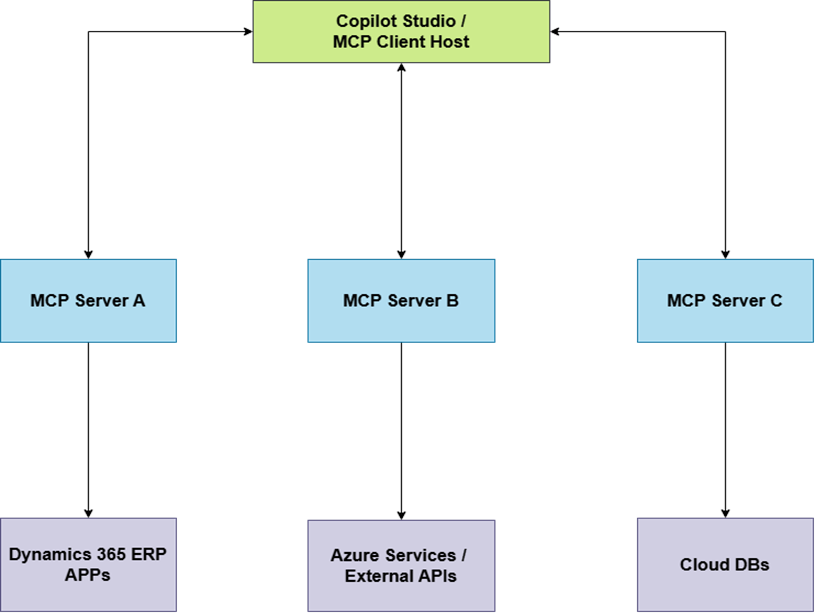
Extending Dynamics 365 F&O’s capabilities using MCP
Dynamics 365 F&O contains extensive business logic and data, making it ideal for LLM-based copilots. By building an MCP server over your D365 APIs or databases, you can create agents that read data, trigger actions, and answer complex business questions.
Read more: Key features to explore in Microsoft Dynamics 365 Finance and Operations in 2025
Prerequisites
Before using the Dynamics 365 ERP MCP server, ensure the following versions are met:
- Finance and Operations apps version: 10.0.44 (10.0.2263.17) or later
- Copilot in Microsoft Dynamics 365 Finance: 1.0.3049.1 or later
- Copilot in Microsoft Dynamics 365 Supply Chain Management: 1.1.03046.2 or later
Introducing the default MCP server in Microsoft Dynamics 365
Microsoft Dynamics 365 ERP now includes a built-in MCP server. This server exposes tools from Dynamics 365 Finance and Operations applications to agent platforms that support MCP, enabling the following capabilities:
- Agent access to data and business logic across multiple apps
- Reuse of agents across ERP systems
- Tool interoperability across any MCP-compatible agent platform
- A simplified agent development experience
Using the Dynamics 365 ERP MCP Server in Copilot Studio
You can use the Dynamics 365 ERP MCP server to create agents in Microsoft Copilot Studio, too. The server provides tools that enable actions within Dynamics 365 Finance and Supply Chain Management.
Integrating the MCP server Copilot Studio workflow is straightforward:
- Open or create an agent in Copilot Studio.
- Navigate to the Tools tab and select ‘Add a tool.’
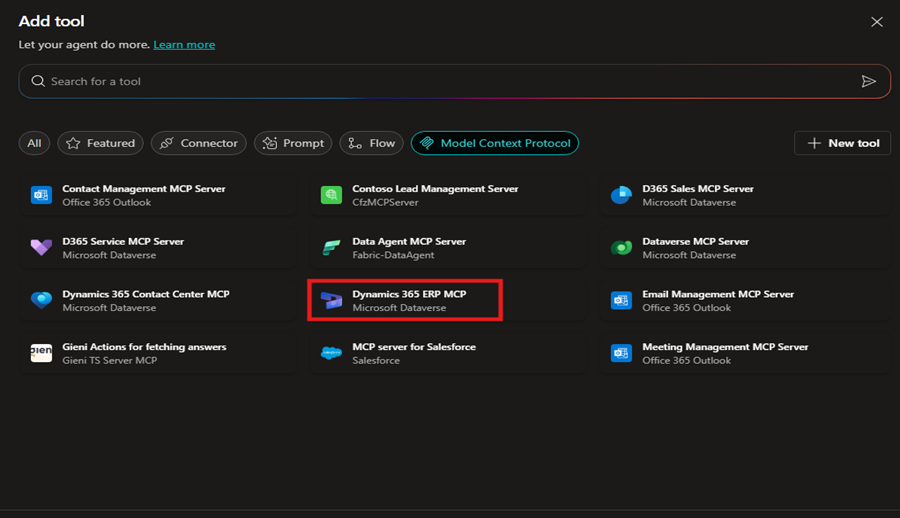
- Filter by Model Context Protocol and search for ‘Dynamics 365 ERP MCP.’
- Create a connection and add it to the agent.
Once connected, the agent can leverage all tools made available through the server to interact with your finance and operations data.
Read more: How to build your own copilot in Microsoft Copilot Studio?
An overview of Dynamics 365 ERP MCP tools: What’s available?
The Dynamics 365 ERP MCP server includes a static list of predefined tools. Each tool is backed by a custom Dataverse API, which defines its schema and performs the operation. You can find these APIs in the corresponding Dataverse solutions:
- Copilot in Microsoft Dynamics 365 Finance
- Copilot in Microsoft Dynamics 365 Supply Chain Management
Each tool includes:
- A description of its purpose
- A schema definition via the Dataverse custom API
- A list of input parameters
- A set of expected outputs
Here are some tools:
1. Find approved vendors
- Name: findapprovedvendors
- Purpose: Retrieves vendors approved to supply specific items
- Input Parameters:
- ItemNumber (String, Optional) — The item ID to filter approved vendors
- vendorAccountNumber (String, Optional) — If provided, limits the result to this vendor
- Use Case: Used by procurement agents to validate sourcing.
- Output:
- Itemnumber (String) — The item number.
- approvedvendoraccountnumber (String) — The vendor account number of the approved vendor for the item.
- validfrom (datetime) — The date and time from which the approval is valid.
- validto (datetime) — The date and time from which the approval is valid.
- Custom API: msdyn_FindApprovedVendors
2. Create a transfer order for a single item
- Name: createtransferorderforsingleitem
- Purpose: Creates a transfer order for a specified item.
- Input Parameters:
- ItemNumber (String, Required) — The item code to transfer.
- fromWarehouseId (String, Required) — Warehouse ID from where the item will be shipped.
- toWarehouseId (String, Required) — Warehouse ID to which the item will be sent.
- quantity (int, Required) — The number of items to transfer.
- Use Case: Used in inventory management agents to automate internal stock movements.
- Output:
- result (String) — A message indicating the result of the transfer operation.
- Custom API: msdyn_CreateTransferOrderForSingleItem
3. Match the invoice
- Name: matchinvoice
- Purpose: Matches vendor invoice with product receipt.
- Input Parameters:
- invoiceId (String, Required) — Vendor invoice number to be matched.
- Use Case: Ensures invoicing and receipt records align.
- Output:
- fullyMatched(Boolean) —Whether the invoice has been fully matched
- Custom API: msdyn_VendInvoiceMatchProductReceiptCustomAPI
Conclusion
Successfully integrating the Model Context Protocol (MCP) with Microsoft Dynamics Finance and Operations empowers businesses to create intelligent agents that are scalable, secure, and deeply embedded into their operational processes. At Confiz, we’ve seen that a well-planned MCP implementation, paired with strong technical expertise and cross-functional alignment, can enhance automation, streamline data access, and support faster and smarter decision-making across the enterprise.
Considering MCP for your AI integration strategy? We’ll help you evaluate compatibility, identify gaps, and plan a seamless rollout. For tailored guidance or to explore your integration needs, connect with us at marketing@confiz.com.



